Hosting and Running Gateway Clients Guide
Follow this simple guide to set up and configure a Deku SMS Gateway Client on your Android device.
Requirements for Setting Up a Gateway Client:
Android Device:
- Your device must be able to connect to the internet.
- It should have a SIM card capable of receiving SMS messages.
Internet Connection:
- You will need a reliable internet connection (Wi-Fi or mobile data).
- Deku SMS uses very little data, so mobile data is sufficient.
Steps to Configure Deku SMS on an Android Device:
Step 1: Download the Deku SMS App
You can download the Deku SMS app from one of the following sources:
Step 2: Set Deku SMS as Your Default SMS App
Once the app is installed, set it as the default SMS app on your Android device.
Step 3: Configure Message Forwarding
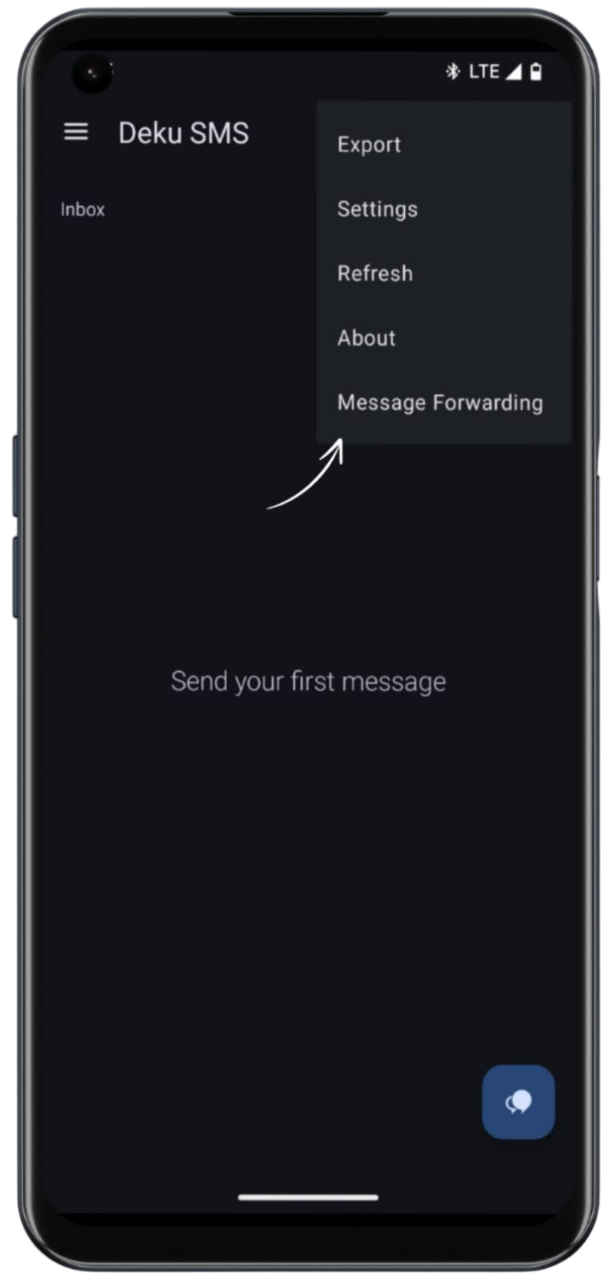
-
Open the Deku SMS app.
-
Tap on the three dots in the top right corner of the app.
-
From the dropdown menu, select Message Forwarding.
Step 4: Add a Gateway Server
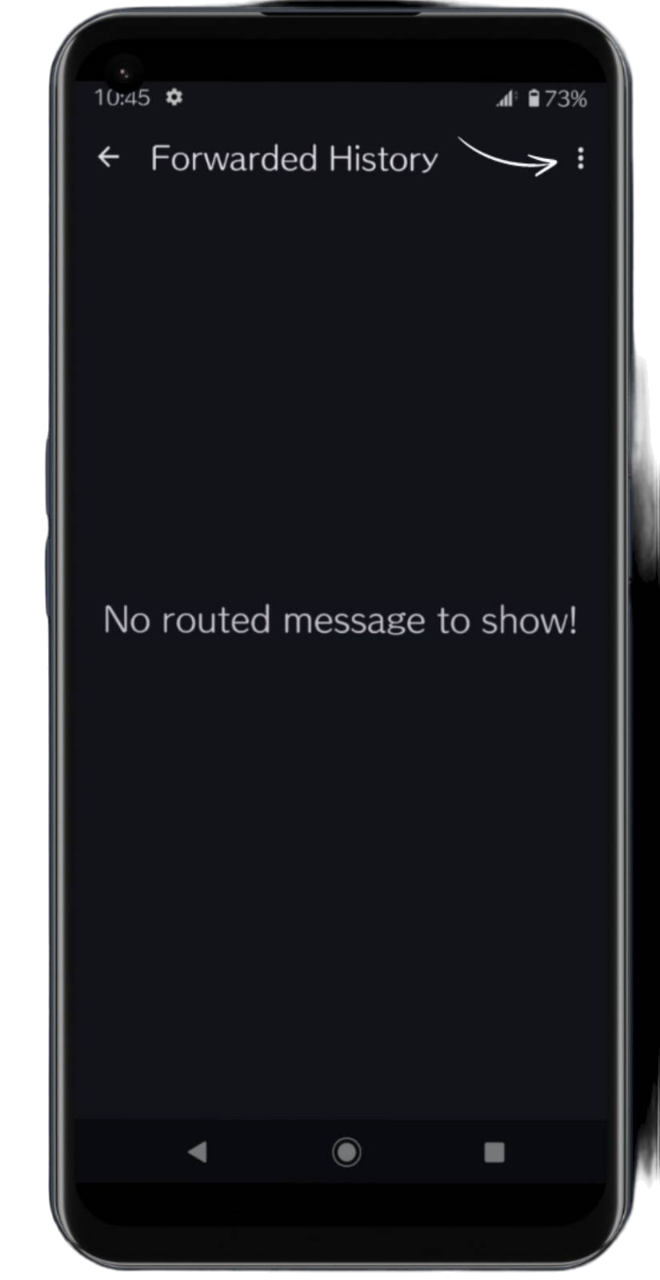
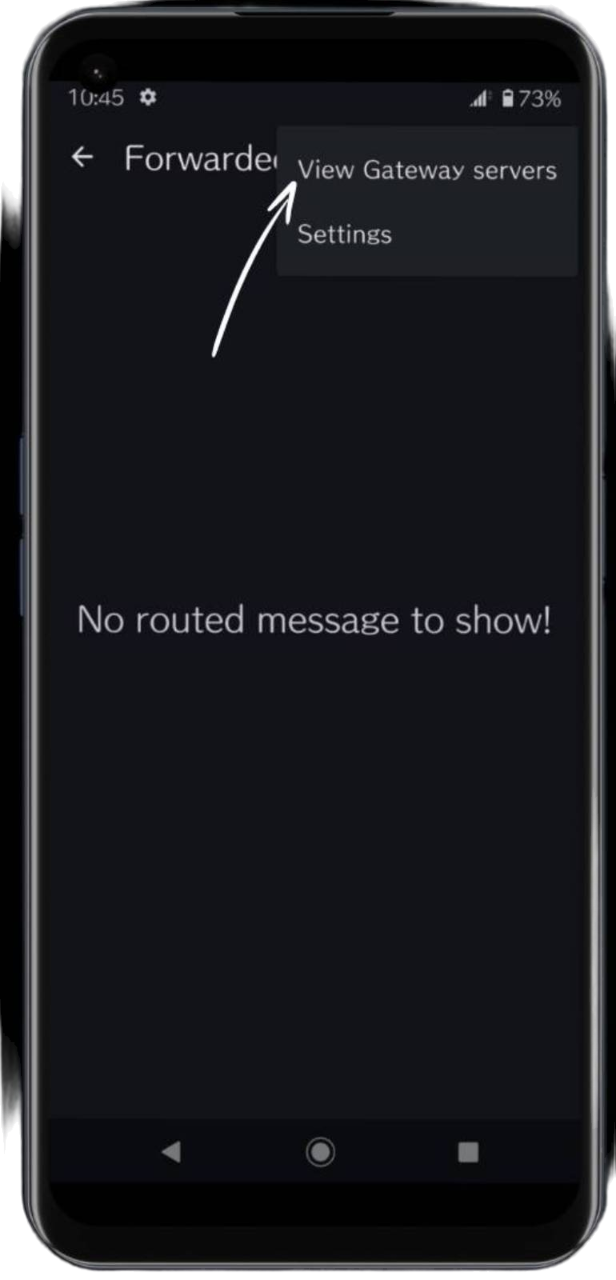
-
Tap on the three dots in the top right corner again.
-
Select View Gateway Servers from the dropdown.
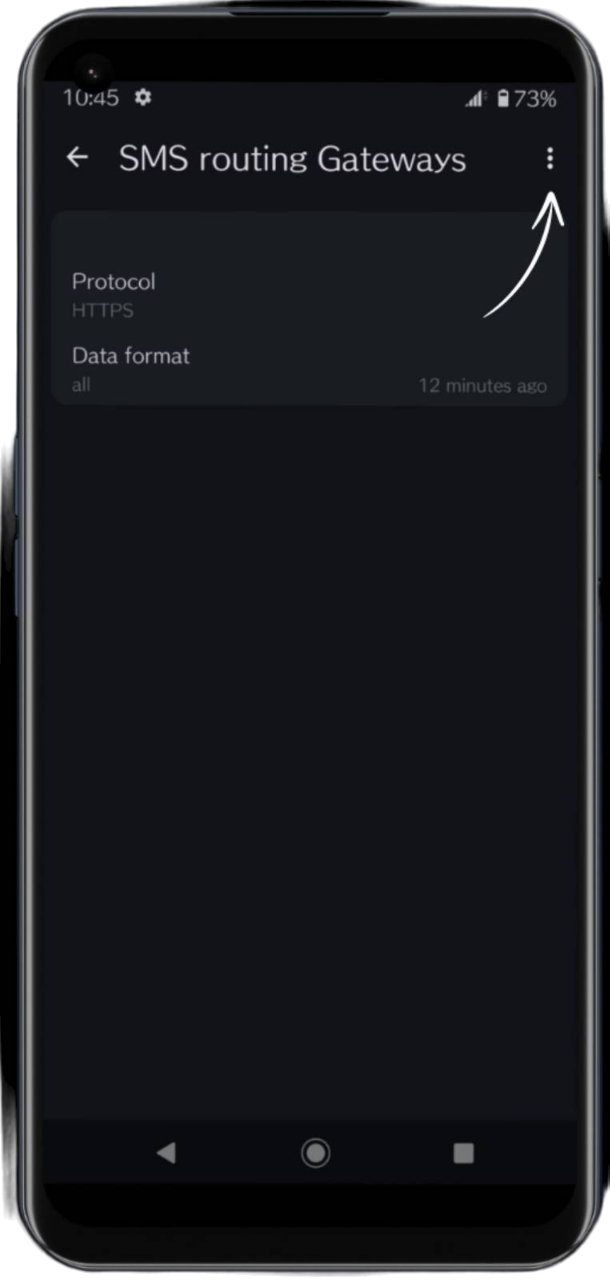

-
Tap the three dots once more and choose Add HTTPS Gateway Server.
-
Two gateway servers need to be added in order for both Android and iOS users of the RelaySMS app to use the gateway client to publish their messages online.
Step 5: Fill in the Required Information
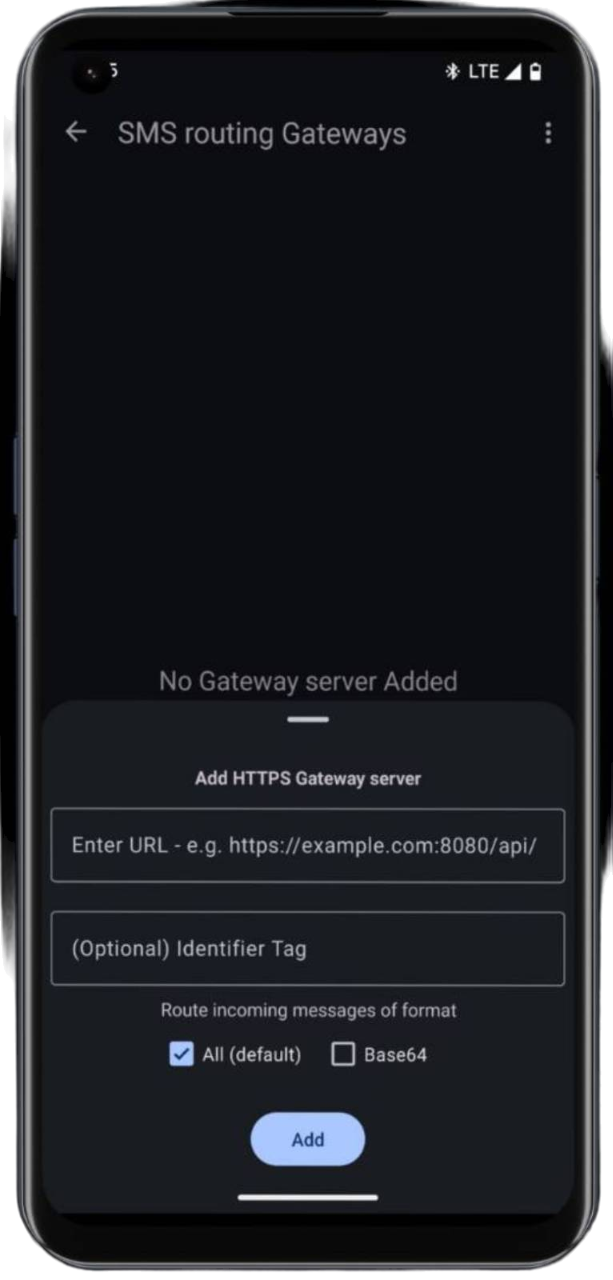
-
URL 1: Enter the following URL:
https://gatewayserver.smswithoutborders.com/v3/publish -
Tag: Enter a name for your gateway server.
-
Check "All": Ensure the "All" checkbox is checked to route all SMS messages through the server.
Step 6: Finalize the Setup
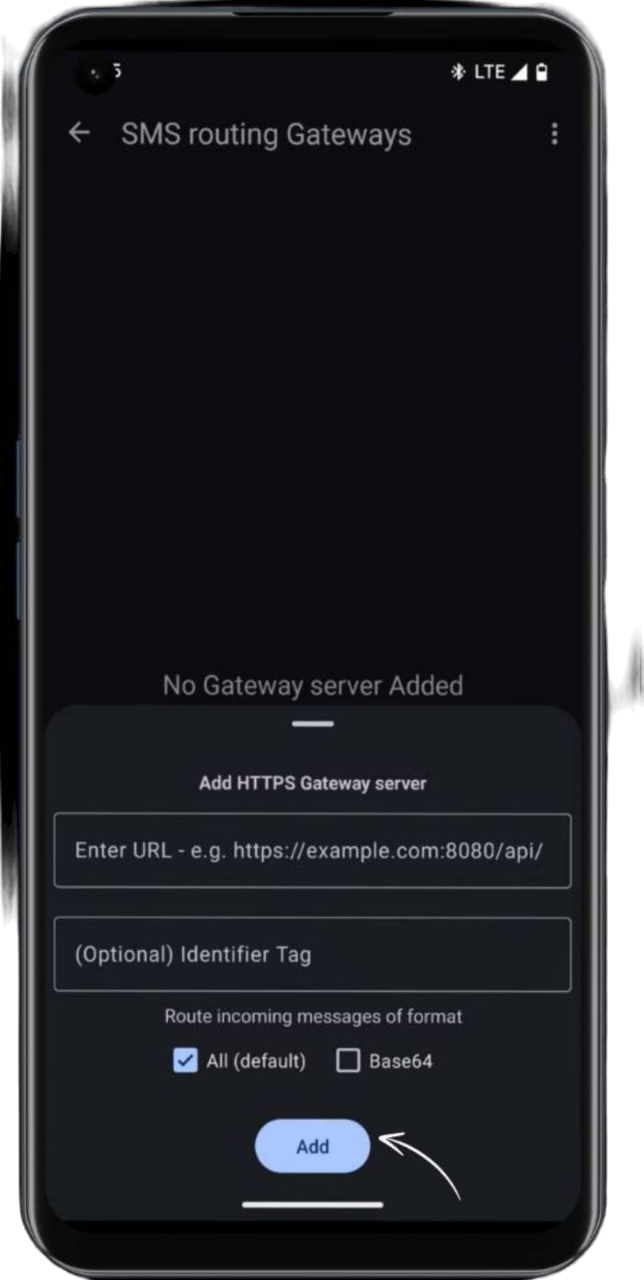
-
Tap Add to save your gateway server configuration.
-
Repeat the process and add the second gateway server with URL 2:
https://gatewayserver.smswithoutborders.com/sms/platform/android
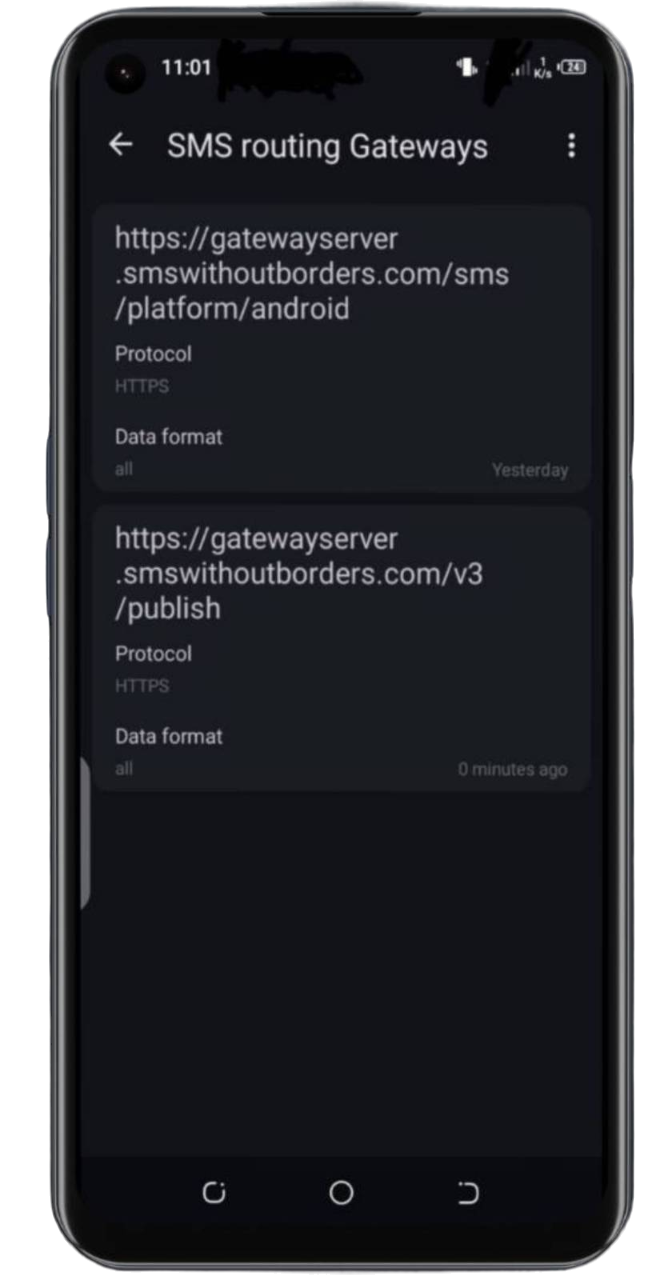
Your Gateway Client is Now Ready!
You can now share your number with RelaySMS users. Your Android device will act as a gateway client, helping route messages through the Deku SMS app.